Katherine Boehret has a good article over on All Things D about recycling your technology.
But it overlooks one crucial point - you need to make sure your
information is deleted before you hand it over. If you don't, your
information, including financial data, could wind up in someone else's
hands. A recent case-in-point was made when many refurbished Motorola Xoom devices were sold with their old owners' data still on them. When that happens it can lead to embarrassment (think private photos,
videos), identity theft, financial fraud or other unpleasant things.
To avoid any of these calamities, you'll want to take steps to wipe out your data. You should do this regardless of what the company or person you're giving it to tells you. But don't worry, securely erasing your information has never been easier! Many devices have mechanisms built in to do just that. And there are some good tools out there for your desktops and laptops.
To avoid any of these calamities, you'll want to take steps to wipe out your data. You should do this regardless of what the company or person you're giving it to tells you. But don't worry, securely erasing your information has never been easier! Many devices have mechanisms built in to do just that. And there are some good tools out there for your desktops and laptops.
Securely Erasing your iPhone, iPod Touch or iPad
Apple's website has simple instructions on how to securely erase an iPhone, iPod Touch or iPad. Here are the steps from Apple's support site:You can remove all settings and information from your iPhone, iPad, or iPod touch using "Erase All Content and Settings" in Settings > General > Reset.For even more security, plug your device into your laptop and use iTunes to restore the device to its factory settings (but do not restore from a previous backup) before using the Erase All Content and Settings feature. Here are the steps from Apple's support site:
- Verify that you are using the latest version of iTunes before attempting to update.
- Connect your device to your computer.
- Select your iPhone, iPad, or iPod touch when it appears in iTunes under Devices.
- Select the Summary tab.
- Select the Restore option.
- When prompted to back up your settings before restoring, select the Back Up option (see in the image below). If you have just backed up the device, it is not necessary to create another.
- Select the Restore option when iTunes prompts you (as long as you've backed up, you should not have to worry about restoring your iOS device).
- When the restore process has completed, the device restarts and displays the Apple logo while starting up:
After a restore, the iOS device displays the "Connect to iTunes" screen. For updating to iOS 5 or later, follow the steps in the iOS Setup Assistant. For earlier versions of iOS, keep your device connected until the "Connect to iTunes" screen goes away or you see "iPhone is activated."

Securely Erasing your Android Device
If you have an Android phone or tablet, you also have an easy option to securely erase the data. Though it's not quite as simple as with Apple devices, since Android has many versions and many devices that it supports. On Android, within the Privacy Settings dialog there is an option to delete all the data. The Google online manual for Android describes the option this way:Opens a dialog where you can erase all of your personal data from internal tablet storage, including information about your Google Account, any other accounts, your system and application settings, any downloaded applications, as well as your music, photos, videos, and other files.You should make sure that you have selected the options to delete internal memory and any memory on a SD card. If you don't have that option, the easiest thing to do would be to simply remove the SD card before donating, recycling, selling or giving it away.
Securely Erasing your Blackberry Device
Research
In Motion's Blackberry devices differ in the steps to wipe them.
Instead of trying to mention all versions and models, I'll suggest you
look through Settings, Options or Device Settings to find something that mentions Security. In there, you should find something that says Security Wipe or Wipe Handheld. For specific directions you may be able to search the web and find help.
The same advice for SD cards applies to the Blackberry as to the Android phones. If it doesn't offer you the option, you should probably just the card.
The same advice for SD cards applies to the Blackberry as to the Android phones. If it doesn't offer you the option, you should probably just the card.
Securely Erasing your Windows Mobile Device
Microsoft Windows Mobile also has multiple versions with different ways to
securely erase your data. And again, my advice is to explore on your
own. Look through Settings or Options until you find something called System Tab, Security, or About. In there you should see Reset, Reset your Phone or Clear Storage. Again, for specific directions you may be able to search the web and find help.
And for SD cards on Windows Mobile devices, you should likely just keep it.
And for SD cards on Windows Mobile devices, you should likely just keep it.
Securely Erasing your Desktop or Laptop
There is some great free software called DBAN that will securely erase data
from your desktop or laptop. I've personally used it for years and
highly recommend it. Simply download the ISO file and burn it to CD or
DVD. The method to do this varies across operating systems. If you need
help, search the Internet and you'll find lots of information.

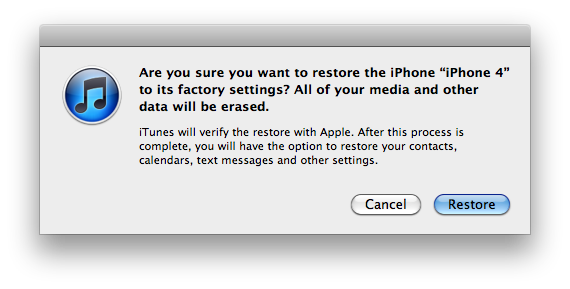


No comments:
Post a Comment